You will only be able to manage deploy keys on a server if your user role has permission to add & remove deploy keys from a server, review our guide for more information on the different roles and permissions.
Deploy keys are essentially just a normal SSH key but they usually belong to a 3rd party service that needs access to your server. For example, if you use a 3rd party service to handle things like app deployments they will likely have a SSH key pair that will need to be added to your server as a Deploy key. This allows that service to then connect to your server to run the deployment scripts for your application.
While you could add that services SSH key to your own list of SSH keys, this is considered bad practice. If you remove yourself from that server, you would also remove the access for that service. Deploy keys allow you to tie a service directly to your server regardless of what other users may or may not have access to it.
First, on the server list, click manage on the server you want to add a deploy key to. Then click the Deploy Keys link in the side menu.
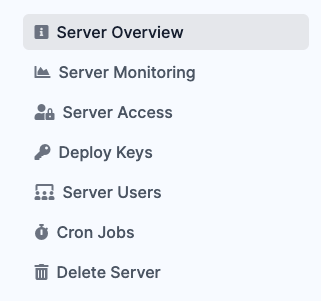
If you have access to add and remove deploy keys from a server, you will be shown a page similar to this, with existing deploy keys and which user they are added to in the top table and the form below to add new deploy keys.
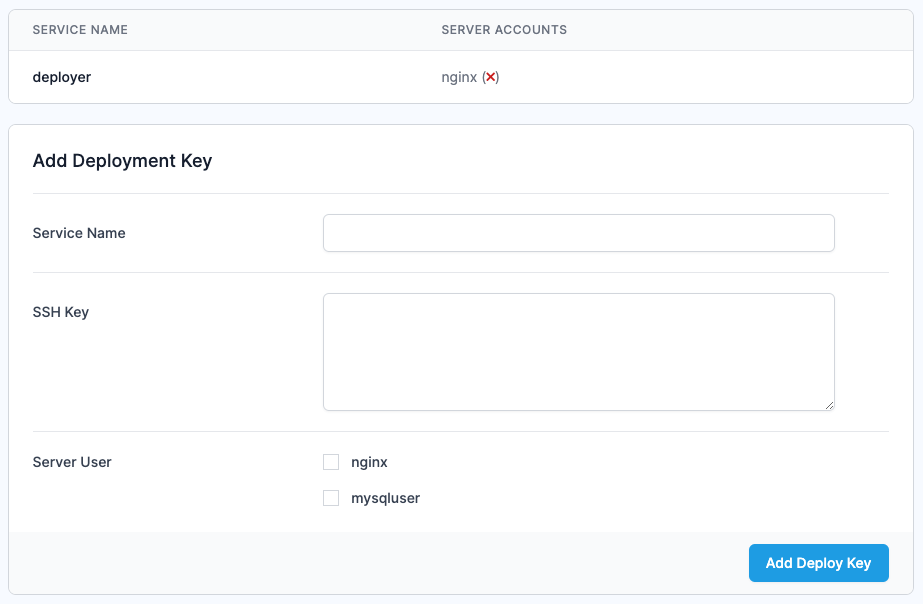
Using the form, add the name of the service the key belongs to, drop in the SSH key, it should look something similar to this:
ssh-rsa AAAAB3NzaC1yc2EAAAADAQABAAABAQCEW72UZQcYGI/WtTYjeYW/OwxgHLyYA294O6IVdryv1TTjmiCdQvOy1GiMNxvMRmWtMHk0qoXlqhhwrJhVjV0yt9NgutXuHbefNj2PHTLa7LQ9Q1kBFZePHPUVUE7eTm7IZVlsqdPIdzp/HetnZB0hV7J3EWXmrkFkZIP1xRq/0mhXYIwt9qhVkIOXCKEcmnVuPGQul8Zvd9eHhTxDVE2hSN1ZYsPgm1nfzIn/tAnY83XmXN+8oQ3HrGlwoX3gawZ8PeVAGb3AyB/Zy7vcfgVeVb7GF3jHXmGqFxsr1Avhdgg5mHAmNwZE0YA8PkU03jMDAzLPmnUzQdsMeKM3cucD
Then check which users on your server need access to this deploy key and once selected press the "Add Deploy Key" button.
If your server is integrated using our basic integration and our agent, please allow up to 5 minutes for the agent on your server to run and sync down the latest changes.
If your server is using our advanced integration, the deploy key should be on your server within 30 seconds to 1 minute.
First, on the server list, click manage on the server you want to add a deploy key to. Then click the Deploy Keys link in the side menu.
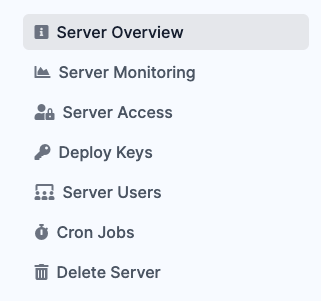
If you have access to add and remove deploy keys from a server, you will be shown a page similar to this, with existing deploy keys and which user they are added to in the top table and the form below to add new deploy keys.
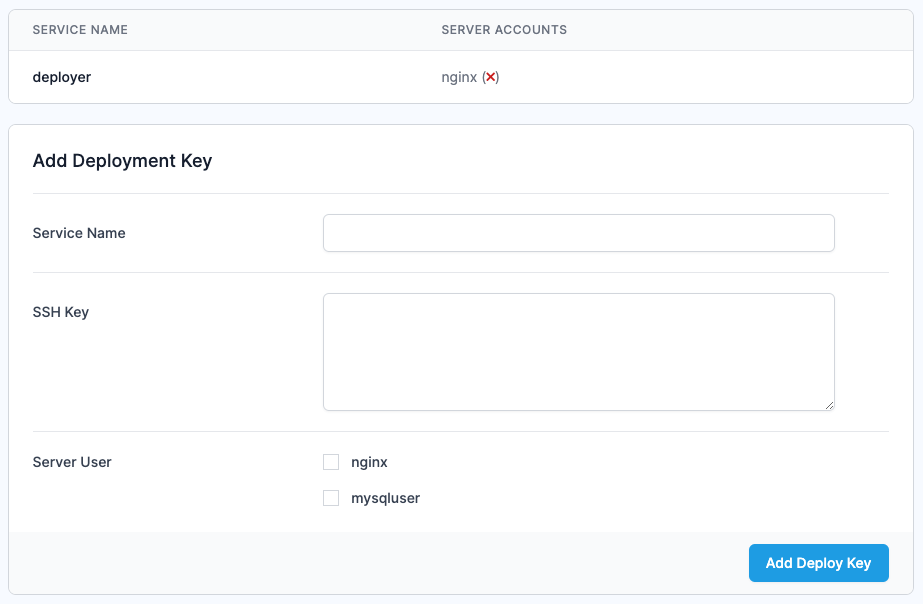
Simply find the service / deploy key you want to remove in the list at the top of the page. It will list every user the deploy key has been added to and will have a red cross next to each user.

If your deploy key has been added to multiple users, this allows you to pick and choose which users the deploy is removed from. Simply click the red cross next to each user you wish to remove the deploy key from. You will be prompted with an "Are you sure?" message, press OK, and the key will be deleted.
If your server is integrated using our basic integration and our agent, please allow up to 5 minutes for the agent on your server to run and sync down the latest changes.
If your server is using our advanced integration, the deploy key should be removed from your server within 30 seconds to 1 minute.

