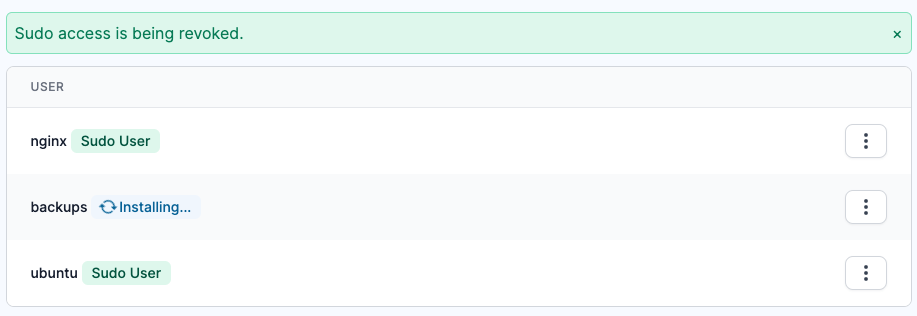You will only be able to manage sudo access if your user role has permission to add & remove server users, review our guide for more information on the different roles and permissions.
If you have integrated ServerAuth into an existing server that already has users configured with sudo access, ServerAuth is currently unable to manage their access.
If you wish to manage this user via ServerAuth, SSH into your server and remove their access manually. You can then go to the ServerAuth platfrom and add the user via the Server Users tab and grant them sudo access.
First, on the server list, click manage on the server you want to grant sudo access to. Then click the Server Users link in the side menu.
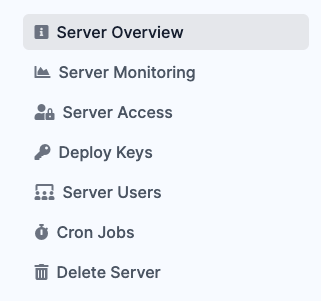
At the top of the page you will be shown the users currently on the server. If a user already has sudo access they will have a "Sudo User" label.
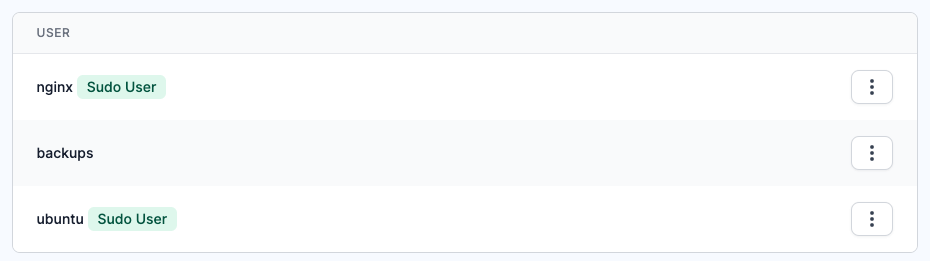
To grant sudo access, find the user you wish to grant access to and click the 3 dots to the right of the user. This will open up the context menu with options to grant sudo access or delete the user. Click the top option to grant the user sudo access.
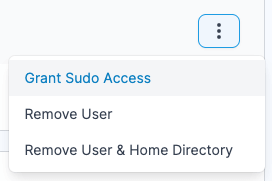
You will get a confirmation message saying that access will be granted shortly. A "Sudo User" label will appear next to the selected user along with an "Installing..." label. This label will automatically disappear when sudo access has been fully granted to the user.
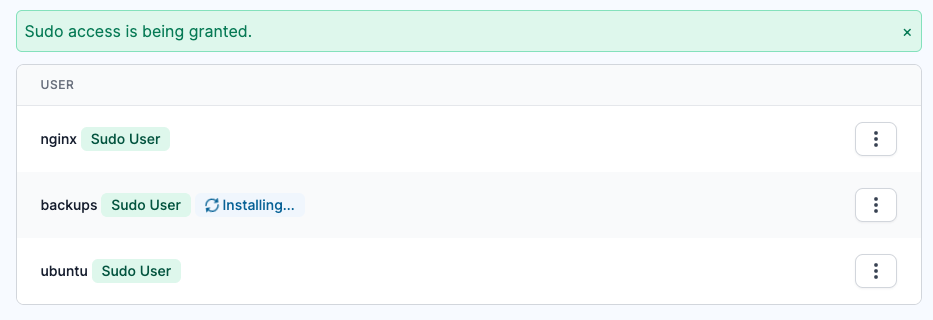
First, on the server list, click manage on the server you want to revoke sudo access from. Then click the Server Users link in the side menu.
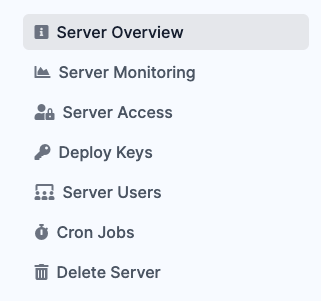
At the top of the page you will be shwon the users currently on the server. If a user already has sudo access they will have a "Sudo User" label.
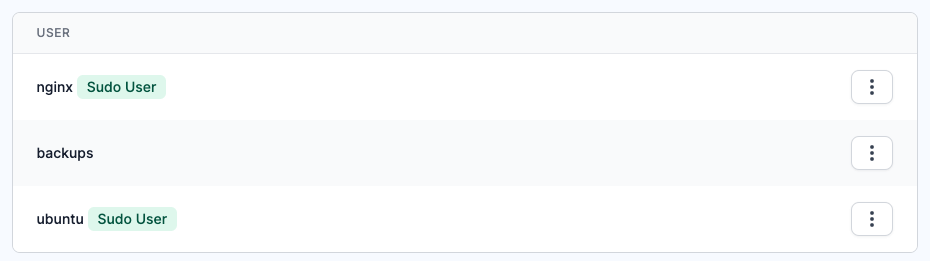
To revoke sudo access, find the user you wish to revoke access from and click the 3 dots to the right of the user. This will open up the context menu with options to revoke sudo access or delete the user. Click the top option to revoke the user sudo access.
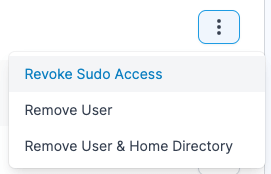
You will get a confirmation message saying that access will be revoked shortly. The "Sudo User" label will disappear from the selected user and an "Installing..." label will appear. This label will automatically disappear when sudo access has been fully revoked from the user.