You will only be able to managing the pricing plan for your team if your user role has permission to manage billing, review our guide for more information on the different roles and permissions.
If you have the correct permissions, Click the "Team" link in the top menu. This takes you to the "Team Management" section.
A left menu should now have appeared, click the "Billing Details" link.
On this page, there will be some text explaining the available plans and a link to our Billing Portal, provided by our payment provider Stripe. Click the link to visit the Billing Portal and you will be presented with a page showing your plan, your payment details and previous invoices.
At the top of the page you should see information regarding your current plan along with Update and Cancel plan buttons.
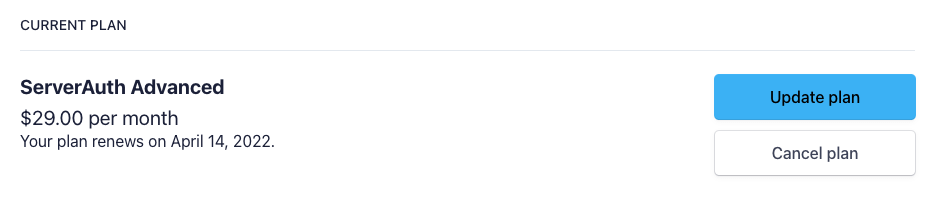
Click the update plan button and you will be shown a list of the available plans you can switch to.
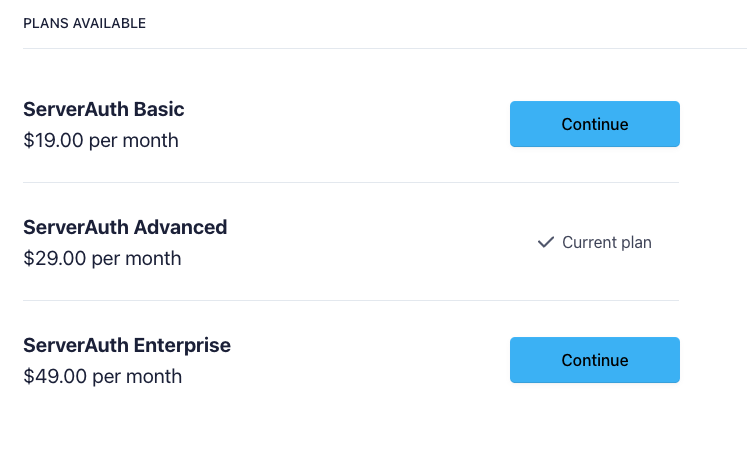
Click continue on the plan you wish to change to, you will be shown a confirmation page with the option to "Add a promotional code" if you have one, along with any pro-rata adjustments required.
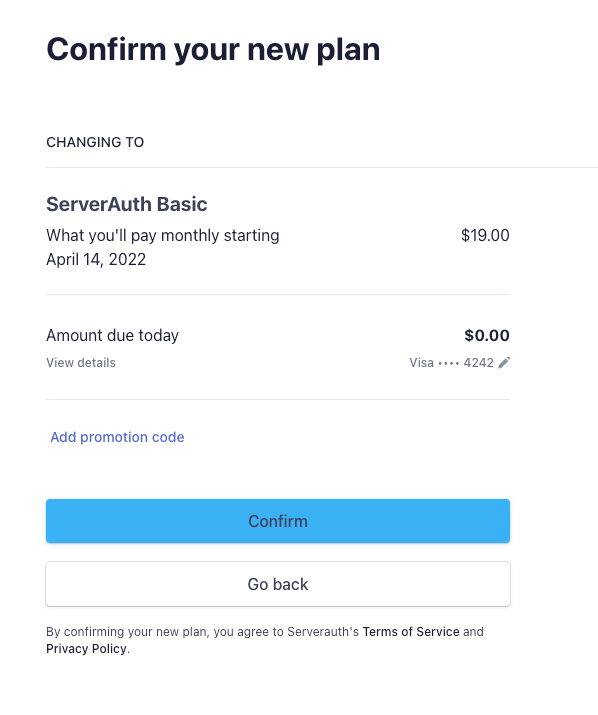
Once you're happy, click Confirm to switch to your new plan. You will be redirected to the Billing Portal index page showing your new plan, payment methods and invoices.
You can then either close the tab or click "Return to ServerAuth" to get back to your account.

