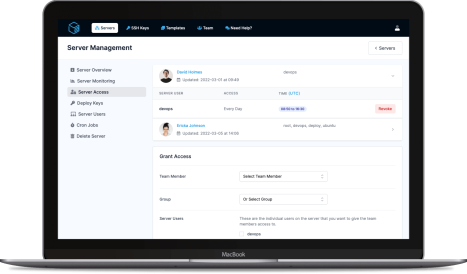Administrators of Linux systems are often keen to enhance their monitoring and security measures. One effective way to achieve this is by setting up notifications for sudo command usage. This feature informs you whenever a user invokes the sudo command, providing insights into who is attempting to execute commands with superuser privileges. This guide will walk you through what sudo user notifications are, their significance, potential features, limitations, and a step-by-step process to enable them in an Ubuntu-based system.
Sudo user notifications are alerts generated whenever a specific event related to the sudo command occurs. The most common use case is to notify system administrators when a user elevates their privileges to execute commands as the root user or another user. These notifications can be configured to be sent through various channels like email, system logs, or custom scripts that can handle the alerts in numerous ways.
sudo helps in detecting unauthorized access or potential security breaches. If a user attempts to execute a command they shouldn't, the notification can prompt immediate review and action.sudo use can be an integral part of your compliance strategy.sudo commands helps in understanding who did what and when, which is crucial for troubleshooting and audits.sudo events trigger notifications and how these notifications are delivered.sudo is used frequently, administrators might receive an overwhelming number of notifications, which could lead to important alerts being missed.For an Ubuntu-based system, we're going to set up email notifications for sudo command usage. This involves editing the sudoers file and setting up a mail transfer agent.
We'll use Postfix as our mail transfer agent. First, install Postfix by running:
sudo apt update
sudo apt install -y postfix
During installation, you'll be prompted to choose a configuration. For the purpose of this guide, you can select 'Internet Site' and follow the prompts, configuring it to your domain.
Editing the sudoers file should always be done with caution. To avoid syntax errors that can lock you out of administrative permissions, use visudo for editing.
sudo visudo
sudo command executed. Remember to replace your_email@example.com with the actual email you want to receive notifications at:Defaults mail_always, mailto="your_email@example.com"
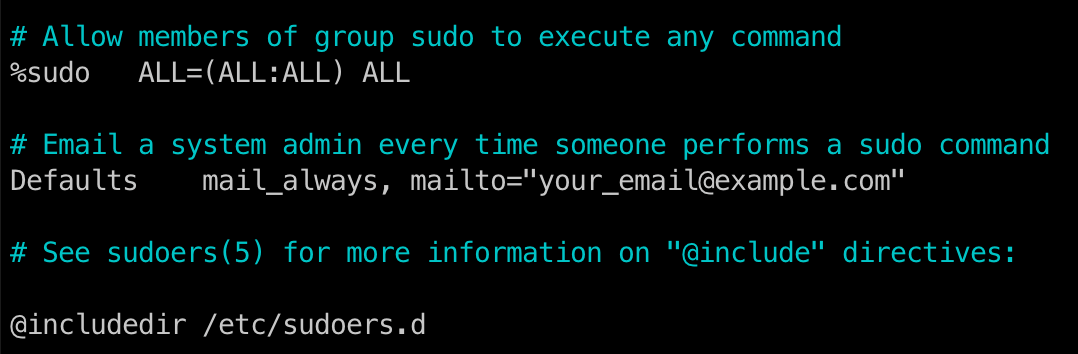
It's worth noting you can place this into a new file inside /etc/sudoers.d, however manually placing a file in there will prevent the error checks that visudo provides, so should be done with caution. We'd recommend first editing the main file with visudo, and only once you are confident everything is working as expected should it be moved to its own file.
Ctrl + X, then Y to confirm changes, and Enter to close nano if you've set it as your visudo editor).To test if the setup works, try executing a sudo command:
sudo ls
Check the configured email inbox. You should receive an email notification detailing the use of the sudo command.
Setting up sudo user notifications on your Ubuntu-based Linux system enhances security and compliance by providing real-time insights into privileged command execution. While this guide focused on email notifications, remember that the concept can be extended to integrate with other monitoring tools or custom notification systems. Continuously review and adjust your notification settings to balance between being informed and being overwhelmed, and ensure your monitoring practices evolve with your system's needs.
ServerAuth provides a whole host of management tools, from controlling who can access your server, to managing your website deployments. And with an ever-growing suite of tools you'll always be one step ahead!
Start for free